When a track object is selected and the  Edititing tool is active, the control hooks are displayed at the ends of the track and at its midpoint.
If the track includes meanders other control hooks are displayed on the meanders to adjust their height and position.
Edititing tool is active, the control hooks are displayed at the ends of the track and at its midpoint.
If the track includes meanders other control hooks are displayed on the meanders to adjust their height and position.
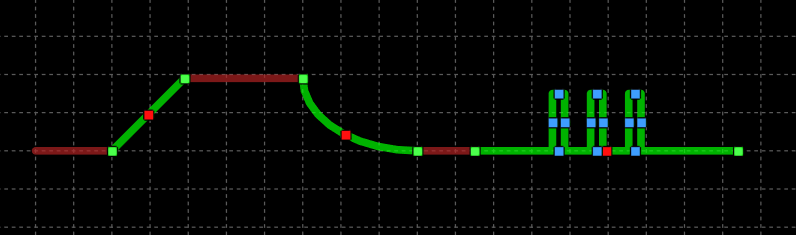
When the control hooks of a track are visible, you can perform the following operations:
Activate and drag one of the external hooks to change the corresponding endpoint of the track.
Activate both external hooks of a linear track and drag one of them to rotate the track around the midpoint.
-
Activate both outer hooks of an arc track and drag one of them to rotate the track around the center of the arc.
Activate and drag the hooks on the meanders to adjust their height and position.
Activate and drag the central hook to move the track.
Click anywhere on the track and drag the mouse to move the object.
Right-click on a hook to display the corresponding menu of commands.
 Tip: Tip: |
|---|
While dragging a hook you can press TAB to constrain the horizontal or vertical displacement from the starting position. |
Commands in the hook menu
| Command | Description |
|---|---|
Move All |
Moves all active hooks. Displays the Move dialog box. |
Deselect All |
Deactivates all active hooks. |
Select Hook |
Activates the clicked hook. |
Deselect Hook |
Disables the clicked hook. |
Move Vertex |
Displays the dialog box in which to specify the new vertex coordinates. |
Move segment |
Displays the dialog box in which to specify the offset. |
Start Angle |
Displays the dialog box in which to specify the new value of the starting angle. |
End Angle |
Displays the dialog box in which to specify the new value of the end angle. |
Delete meander |
Delete the meander. |
Set meander width |
Displays the dialog box in which to specify the new value of the width. |
Set meander height |
Displays the dialog box in which to specify the new value of the height. |
Move Track
|
Displays the Move dialog box. This command acts only on the object to which the clicked hook belongs and allows you to move an object included in a group independently of the other objects in the group. |
Rotate Track
|
Displays the Rotate dialog box. This command acts only on the object to which the clicked hook belongs and allows you to rotate an object included in a group independently of the other objects in the group. |
Resize Track
|
Displays the Resize dialog box. This command acts only on the object to which the clicked hook belongs and allows you to resize an object included in a group independently of the other objects in the group. |
Properties Track
|
Displays the Properties dialog box. This command acts only on the object to which the clicked hook belongs and allows you to modify the parameters of an object included in a group independently of the other objects in the group. |
Show reference point
|
Displays the transformation center of the selection. The transformation center is initially hidden and is set in the center of the selection rectangle. See the Transformation center. |




