A bus is an electrical object defined by two points: a start point and an end point. When a bus is selected and the Edit tool is active, the control hooks at the ends of the segment and at its midpoint are displayed.
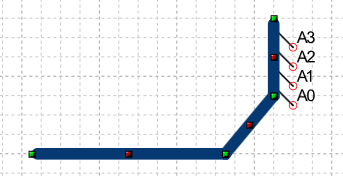
When the control hooks are visible, the following operations can be performed:
Activate and drag one of the external hooks to change the corresponding endpoint.
Activate and drag the central hook to move the segment.
Click anywhere on the bus and drag the mouse to move the object.
Right-click on a hook to display the corresponding menu of commands.
 Tip: Tip: |
|---|
While dragging a hook you can press the TAB key to constrain the horizontal or vertical displacement from the starting position. |
Commands in the hook menu
| Command | Description |
|---|---|
Move All |
Moves all active hooks. Displays the Move dialog box. |
Deselect All |
Deactivates all active hooks. |
Select Hook |
Activates the clicked hook. |
Deselect Hook |
Disables the clicked hook. |
Move Vertex |
Displays the dialog box where you can specify the new coordinates of the bus endpoint. |
Move Segment |
Displays the dialog box in which to specify the offset. |
Move Bus
|
Displays the Move dialog box. |
Rotate Bus
|
Displays the Rotate dialog box. |
Resize Bus
|
Displays the Resize dialog box. |
Properties Bus
|
Displays the Properties dialog box. |
Show reference point
|
Displays the transformation center of the selection. The transformation center is initially hidden and is set in the center of the selection rectangle. See the Transformation center. |




