Multi-part components are components that contain multiple functional units of the same type. For example, component 74HC00 contains four two-input NAND gates. It is possible to represent this component with a single symbol representing the entire component but, in many cases, it is more convenient to be able to draw the four NAND gates separately so that each gate can be positioned independently of the others at any point in the schematic.
The pins of a multi-part symbol
For this type of component a symbol representing a single part must be defined (for example, the symbol of a NAND gate for component 74x00). For each pin, present in the symbol, you must specify, separating them with commas, the numbers and the names that the pin assumes relative to each part.
For example, the following values must be specified for the 74HC00 component:
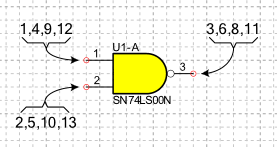
| Pin | Number | Name |
|---|---|---|
Input A of the NAND gate |
1,4,9,12 |
1A,2A,3A,4A |
Input B of the NAND gate |
2,5,10,13 |
1B,2B,3B,4B |
Output Y of the NAND gate |
3,6,8,11 |
1Y,2Y,3Y,4Y |
To highlight the part number
In order to graphically differentiate the different parts of a Multi-Part component, you can add a text object in the graphic symbol that includes the field code "Part Reference" or "Part Index". When the symbol is placed in the schematic, the field code is replaced by the section index.
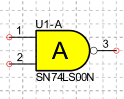
To define multi-part symbols
You can define multiple components on the same page or only one component per page:
-
Define more components per page. Symbols of multi-part components can be defined on pages containing numerous symbol definitions of different components. The symbol of a component is formed only by objects that are entirely enclosed within the rectangle of the corresponding frame object. The name of the symbol corresponds to the name of the frame. See Drawing an electrical symbol.
-
Define only one component per page. You can dedicate an entire page to a single component by bringing together all the symbols that represent it. In this case, the symbol name corresponds to the page name. All alternative symbols for the same component must be defined on the same page and in the Page Properties dialog you must activate the option Symbols » The page describes a single component. See Define only one component per page.