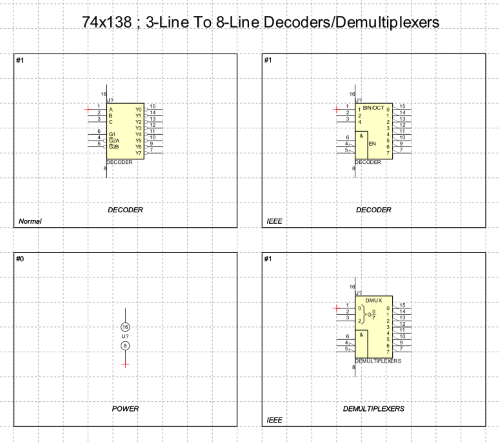You can dedicate an entire page to a single component by bringing together all the symbols that represent it. For example, for a resistor you can define both the ANSI symbol and the DIN symbol so that you can select the most suitable symbol when using the library.
To reserve an entire page for a single component
Perform the following operations:
In the Page properties dialog you have to activate the The page describes a single component option.
All alternative symbols must be defined on the same page and their frames must have the same part number. See Drawing an electrical symbol.
Set the page name to match the symbol name. The name of the symbol to be specified in the library component card corresponds to the page name.
Hide power pins
If you want to hide the power pins of a component, enable the Hidden pin option in the Pin object properties dialog box. When the netlist is created, all hidden pins are automatically connected to other hidden pins with the same name and to connections with the same name. The Hidden pin option only takes effect if the pin is included in a symbol. The free pins on a symbol definition page are always visible even if the option is active.
Also define the power pin symbol
If the component has power pins, you can define a symbol containing only power pins. The symbol for the power supply pins only, can be useful in the schematic drawing to position the power supply pins of the integrated circuits separately from the individual gates. The symbol for power supply pins only must have the part number equal to zero and the Power category.
Example of a page for defining the symbol for component 74x138
The following image shows the page that defines the symbols for component 74x138. The page defines three alternative symbols all characterized by the same part number (#1). In addition to the symbol representing the entire component, a symbol containing only the power supply pins (part number #0) is also defined.