The pins define the connection points for the input and output signals from an electrical symbol.
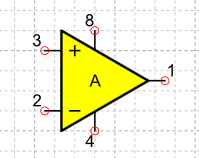
To add a pin
-
Choose the Library » Pin » Pin command or click on the tool
 in the toolbar.
The Place Pin dialog box opens where you can specify the quantity, spacing and name of objects.
in the toolbar.
The Place Pin dialog box opens where you can specify the quantity, spacing and name of objects.
-
Place the objects and click to insert them into the drawing.
-
The Place Pin dialog box appears again, click on Cancel to end the command.
Commands and options
To repeat the command press the SPACEBAR.
To close the instrument without adding pins, press ESC.
To open the dialog box where you can specify the coordinates, press the INS key.
To display the tool menu, which has commands for rotating and reflecting objects, press the right mouse button.