A wire object is a line with electrical properties that is used to form an electrical connection between the pins connected at its ends. A wire is characterized by two points: a starting point and an ending point. When a wire is selected and the Edit tool is active, the control hooks are displayed at the ends of the wire and at its midpoint.
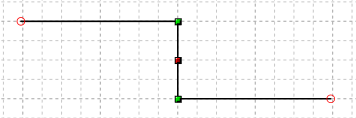
When the control hooks are visible, the following operations can be performed:
Activate and drag one of the external hooks to change the corresponding end of the wire.
Activate and drag the central hook to move the wire.
Click anywhere on the wire and drag the mouse to move the object.
Right-click on a hook to display the corresponding menu of commands.
 Tip: Tip: |
|---|
While dragging a hook you can press TAB to constrain the horizontal or vertical displacement from the starting position. |
Commands in the hook menu
| Command | Description |
|---|---|
Move All |
Moves all active hooks. Displays the Move dialog box. |
Deselect All |
Deactivates all active hooks. |
Select Hook |
Activates the clicked hook. |
Deselect Hook |
Disables the clicked hook. |
Move Vertex |
Displays the dialog box in which to specify the new vertex coordinates. |
Move segment |
Displays the dialog box in which to specify the offset. |
Move Wire
|
Displays the Move dialog box. This command acts only on the object to which the clicked hook belongs and allows you to move an object included in a group independently of the other objects in the group. |
Rotate Wire
|
Displays the Rotate dialog box. This command acts only on the object to which the clicked hook belongs and allows you to rotate an object included in a group independently of the other objects in the group. |
Resize Wire
|
Displays the Resize dialog box. This command acts only on the object to which the clicked hook belongs and allows you to resize an object included in a group independently of the other objects in the group. |
Properties Wire
|
Displays the Properties dialog box. This command acts only on the object to which the clicked hook belongs and allows you to modify the parameters of an object included in a group independently of the other objects in the group. |
Show reference point
|
Displays the transformation center of the selection. The transformation center is initially hidden and is set in the center of the selection rectangle. See the Transformation center. |




