When a paragraph object is selected and the Edit tool is active, the control hooks are displayed on the midpoints of the sides of the frame and in the four corners.
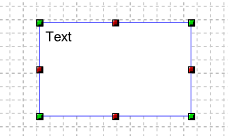
When the control hooks of a paragraph are visible, the following operations can be performed:
Activate and drag the hooks placed at the midpoints of the sides of the paragraph to change the size of the frame.
Activate and drag the hooks placed in the corners of the paragraph to adjust the rounding level of the corresponding angle. To adjust several edges at the same time, activate a hook for each corner to be modified. If you hold down the SHIFT key while dragging the mouse, you will adjust all the active edges of the box.
Click anywhere in the paragraph and drag the mouse to move the paragraph.
Right-click on a hook to display the corresponding menu of commands.
To edit the text
-
Select the paragraph and perform one of the following operations:
-
Choose the Edit Text
 command from the Graphics » Text menu.
command from the Graphics » Text menu. -
Press the key combination SHIFT+ENTER.
-
Activate the context menu with the right mouse button and choose the command Edit Text
 .
.
-
The input cursor appears at the beginning of the text. Enter the text.
To end the editing phase by confirming the changes, click on a point outside the paragraph.
To end the editing phase cancelling the changes made to the paragraph, press the ESC key.
Commands in the hook menu
| Command | Description |
|---|---|
Move All |
Moves all active hooks. Displays the Move dialog box. |
Deselect All |
Deactivates all active hooks. |
Select Hook |
Activates the clicked hook. |
Deselect Hook |
Disables the clicked hook. |
Set Edges |
Displays the dialog box in which to specify the new value for rounding the corners of the rectangle. The command only changes the angle corresponding to the hook on which the menu was opened. |
Move Paragraph
|
Displays the Move dialog box. This command acts only on the object to which the clicked hook belongs and allows you to move an object included in a group independently of the other objects in the group. |
Rotate Paragraph
|
Displays the Rotate dialog box. This command acts only on the object to which the clicked hook belongs and allows you to rotate an object included in a group independently of the other objects in the group. |
Resize Paragraph
|
Displays the Resize dialog box. This command acts only on the object to which the clicked hook belongs and allows you to resize an object included in a group independently of the other objects in the group. |
Properties Paragraph
|
Displays the Properties dialog box. This command acts only on the object to which the clicked hook belongs and allows you to modify the parameters of an object included in a group independently of the other objects in the group. |
Show reference point
|
Displays the transformation center of the selection. The transformation center is initially hidden and is set in the center of the selection rectangle. See the Transformation center. |




