A linear dimension is a graphic object defined by three points: the point of origin of the first extension line, the point of origin of the second extension line, the point that specifies the height of the dimension line. When a linear dimension object is selected and the Edit tool is active, the control hooks are displayed on the three points that define the dimension and the point of origin of the dimension text.
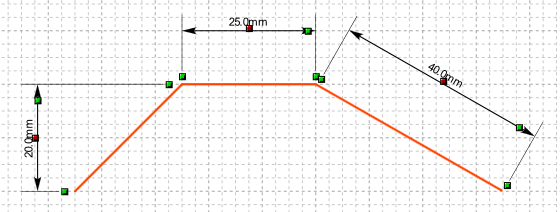
When the control hooks are visible, the following operations can be performed:
Activate and drag the hooks on the extension lines to change the corresponding end of the dimension.
Activate and drag the hook of the dimension line to adjust its height.
-
Activate and drag the dimension text hook to reposition the dimension text.
Click anywhere on the dimension and drag the mouse to move the object.
Click with the right mouse button on a hook to display the corresponding menu of commands.
 Tip: Tip: |
|---|
While dragging a hook you can press the TAB key to constrain the horizontal or vertical displacement from the starting position. |
Commands in the hook menu
| Command | Description |
|---|---|
Move All |
Moves all active hooks. Displays the Move dialog box. |
Deselect All |
Deactivates all active hooks. |
Select Hook |
Activates the clicked hook. |
Deselect Hook |
Disables the clicked hook. |
Move Text |
Displays the dialog box in which you specify the width of the dimension text shift. |
Ruota Text |
Displays the Rotate dialog box where you specify the rotation angle of the dimension text. |
Move Dimension
|
Displays the Move dialog box. This command acts only on the object to which the clicked hook belongs and allows you to move an object included in a group independently of the other objects in the group. |
Rotate Dimension
|
Displays the Rotate dialog box. This command acts only on the object to which the clicked hook belongs and allows you to rotate an object included in a group independently of the other objects in the group. |
Resize Dimension
|
Displays the Resize dialog box. This command acts only on the object to which the clicked hook belongs and allows you to resize an object included in a group independently of the other objects in the group. |
Properties Dimension
|
Displays the Properties dialog box. This command acts only on the object to which the clicked hook belongs and allows you to modify the parameters of an object included in a group independently of the other objects in the group. |
Show reference point
|
Displays the transformation center of the selection. The transformation center is initially hidden and is set in the center of the selection rectangle. See the Transformation center. |




