When a pad object is selected and the Edit tool is active, a control hook is displayed at the pad origin point.
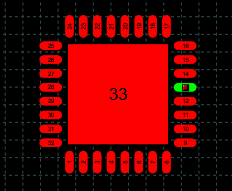
When the control hook of a pad is visible, you can perform the following operations:
Activate and drag the hook to move the pad.
Click anywhere on the pad and drag the mouse to move the object.
Right-click on the hook to display the corresponding menu of commands.
 Tip: Tip: |
|---|
While dragging a hook you can press TAB to constrain the horizontal or vertical displacement from the starting position. |
Commands in the hook menu
| Command | Description |
|---|---|
Move All |
Moves all active hooks. Displays the Move dialog box. |
Deselect All |
Deactivates all active hooks. |
Select Hook |
Activates the clicked hook. |
Deselect Hook |
Disables the clicked hook. |
Move pad
|
Displays the Move dialog box. This command only acts on the pad to which the clicked hook belongs and allows you to move a pad included in a device independently of other objects. |
Rotate pad
|
Displays the Rotate dialog box. This command only acts on the pad to which the clicked hook belongs and allows you to rotate a pad included in a device independently of other objects. |
Properties pad
|
Displays the Properties. This command acts only on the pad to which the clicked hook belongs and allows you to change the parameters of a pad included in a device independently of other objects. |
Show reference point
|
Displays the transformation center of the selection. The transformation center is initially hidden and is set in the center of the selection rectangle. See the Transformation center. |



