When a net label object is selected and the Edit tool is active, a control hook is displayed at the text origin point.
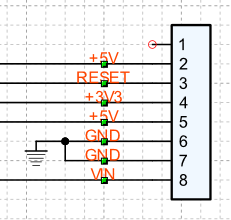
When the control hooks of a line are visible, you can perform the following operations:
Activate and drag the hook to move the object.
Click anywhere in the text and drag the mouse to move the object.
Right-click on the hook to display the corresponding menu of commands.
 Tip: Tip: |
|---|
While dragging a hook you can press TAB to constrain the horizontal or vertical displacement from the starting position. |
To change the name
-
Select the Net Label and do one of the following:
-
Choose the Edit Text
 command from the Graphics » Text menu.
command from the Graphics » Text menu. -
Press the key combination SHIFT+ENTER.
-
Activate the context menu with the right mouse button and choose the Edit Text
 command.
command.
-
The input cursor appears at the beginning of the text. Enter the name.
To end the editing phase by confirming the changes, click on a point outside the text.
To end the editing phase by cancelling the changes made to the text, press the ESC key.
Commands in the hook menu
| Command | Description |
|---|---|
Move All |
Moves all active hooks. Displays the Move dialog box. |
Deselect All |
Deactivates all active hooks. |
Select Hook |
Activates the clicked hook. |
Deselect Hook |
Disables the clicked hook. |
Move Net Label
|
Displays the Move dialog box. |
Rotate Net Label
|
Displays the Rotate dialog box. |
Resize Net Label
|
Displays the Resize dialog box. |
Properties Net Label
|
Displays the Properties. |
Show reference point
|
Displays the transformation center of the selection. The transformation center is initially hidden and is set in the center of the selection rectangle. See the Transformation center. |




