A copper object has the same geometric structure as a shape object and therefore can be made up of a sequence of line, arc or curve segments connected together. When a copper object is selected and the Edit tool is active, the control hooks of the individual segments that compose it are displayed.
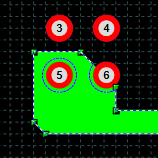
When the control hooks are visible, the following operations can be performed:
Drag the hooks located in the vertices of the linear segments.
Drag the hooks on the ends of the arcs to adjust the opening of the arc.
-
Drag the hook placed in the center of an arc to move the arc.
-
Drag the control hooks of a Bezier curve.
-
Drag the control hooks of a spline curve.
Click anywhere on the object and drag the mouse to move the object.
Right-click on a hook to display the corresponding menu of commands.
Consecutive Bezier Curves
When two Bezier curves are consecutive, the common point between the two curves can be set to one of the following modes:
Angular point. The angular points have two control hooks that can be moved independently; the curve course through the angle will not continue smoothly but will form an angle.
Slight damping point. The two angle control hooks are oriented in parallel and can only be moved simultaneously. The lines of the control hooks can be of different lengths, allowing the degree of curvature to be varied.
Symmetrical point. The two angle control hooks are aligned in parallel and have the same length. They can only be moved simultaneously and with an equal degree of curvature in both directions.
Commands in the hook menu
| Command | Description |
|---|---|
Move All |
Moves all active hooks. Displays the Move dialog box. |
Deselect All |
Deactivates all active hooks. |
Select Hook |
Activates the clicked hook. |
Deselect Hook |
Disables the clicked hook. |
Move Vertex |
Displays the dialog box in which to specify the new vertex coordinates. |
Insert Vertex |
Adds a new linear segment by inserting a vertex at the midpoint of the segment. |
Remove Segment |
Removes the segment to which the hook belongs. |
Convert to Line |
Converts the segment to a line. |
Convert to Arc |
Converts the segment to an arc. |
Convert to Bezier |
Converts the segment to a Bezier curve. |
Convert to Spline |
Converts the segment to a spline curve. |
Toggle Direction |
Reverses the direction of the arc. |
Set Center |
Set the center of the arc. |
Set Axes |
Sets the length of the axes of an ellipse arc. |
Start Angle |
Displays the dialog box in which to specify the new value of the starting angle. |
End Angle |
Displays the dialog box in which to specify the new value of the end angle. |
Move Point |
Displays the dialog box in which to specify the new coordinates of the point of a spline curve. |
Insert Point |
Adds a new point in a spline curve. |
Remove Point |
Removes a point from a spline curve. |
Angular |
Sets the point of a Bezier curve as the angular point. |
Smooth |
Sets the point of a Bezier curve as a slight damping point. |
Symmetrical |
Sets the point of a Bezier curve as a symmetrical point. |
Move Copper
|
Displays the Move dialog box. |
Rotate Copper
|
Displays the Rotate dialog box. |
Properties Copper
|
Displays the Properties dialog box. |
Show reference point
|
Displays the transformation center of the selection. The transformation center is initially hidden and is set in the center of the selection rectangle. See the Transformation center. |



