When a rectangle object is selected and the Edit tool is active, the control hooks are displayed on the midpoints of the sides of the rectangle and in the four corners.
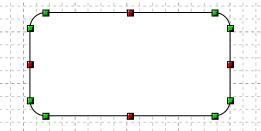
When the control hooks are visible, the following operations can be performed:
Activate and drag the hooks located at the midpoints of the sides of the rectangle to change the size of the rectangle.
Activate and drag the hooks in the corners of the rectangle to adjust the rounding level of the corresponding angle. To adjust multiple edges at once, activate one hook for each edge to be changed. If you hold down the SHIFT key while dragging the mouse, you will adjust all the active edges of the rectangle.
Click anywhere on the rectangle and drag the mouse to move the rectangle.
Right-click on a hook to display the corresponding menu of commands.
Commands in the hook menu
| Command | Description |
|---|---|
Move All |
Moves all active hooks. Displays the Move dialog box. |
Deselect All |
Deactivates all active hooks. |
Select Hook |
Activates the clicked hook. |
Deselect Hook |
Disables the clicked hook. |
Set Edges |
Displays the dialog box in which to specify the new value for rounding the corners of the rectangle. The command only changes the angle corresponding to the hook on which the menu was opened. |
Move Rectangle
|
Displays the Move dialog box. This command acts only on the object to which the clicked hook belongs and allows you to move an object included in a group independently of the other objects in the group. |
Rotate Rectangle
|
Displays the Rotate dialog box. This command acts only on the object to which the clicked hook belongs and allows you to rotate an object included in a group independently of the other objects in the group. |
Resize Rectangle
|
Displays the Resize dialog box. This command acts only on the object to which the clicked hook belongs and allows you to resize an object included in a group independently of the other objects in the group. |
Properties Rectangle
|
Displays the Properties dialog box. This command acts only on the object to which the clicked hook belongs and allows you to modify the parameters of an object included in a group independently of the other objects in the group. |
Show reference point
|
Displays the transformation center of the selection. The transformation center is initially hidden and is set in the center of the selection rectangle. See the Transformation center. |




