You can generate a report with the list of components present in the whole project or only in some pages. The format of the report and the type of information reported can be decided by the user using the report templates.
Description
Enter a short description of the model.
Format
Choose the format to be used for the template.
| Format | Description |
|---|---|
|
Rich Text Document |
Reports in this format are generated within the Job in a text document located in the AutoGen folder of the current project. |
|
CSV Text |
Reports in this format are generated in an external text file with the extension .csv. This format is very popular and allows you to transfer information to other software such as Microsoft Excel. In the file the individual fields are separated by a comma. |
|
Web Page (HTML) |
Reports in this format are generated in an external file in HTML format with the extension .htm. This type of file can be viewed via a browser. |
|
Text Document |
Reports in this format are generated in an external text file with the extension .txt.. The various fields are shown in columns side by side. |
Fields in the report
Lists the fields entered in the report. Each row corresponds to one column of the report. The first line corresponds to the first column on the left of the report.
To add fields to the report, click the Add button. To delete a field, select it and then click the Delete button. To change the position of the fields, select the field to move and click on the Move Up and Move Down buttons.
- Field Title
-
Specifies the title of the report column.
- Width
-
Specify the width of the column in characters. If the field content exceeds the specified width, it is truncated.
- Property
-
Specify which component properties are to be reported. Choose one of the listed properties or enter the name of an internal component attribute.
Reference
The component reference.
Value
The value of the component.
Description
The description of the component.
Footprint
The component footprint.
Package
The package.
Quantity
Specifies the number of components grouped in the same line.
Pins
Specifies the number of pins of the component.
Page
The name of the page containing the component.
Document
The name of the document containing the component.
X-coordinate
La posizione orizzontale del componente nel disegno.
Y-coordinate
The vertical position in the drawing.
Position
The position in the drawing referring to the page references.
Index
Row index in the report.
Library
The name of the library to which the component belongs.
Name
The name of the component.
Sub-parts
The number of parts available in the component.
Layer
The name of the layer on which the component is located.
Rotation
The angle of rotation of the component.
Manufacturer
The name of the component manufacturer.
Manufacturer Part No
Code assigned by the manufacturer to the component.
- Format
-
Specify the format of the numeric fields. Type the string with the format specifier to be applied to the numerical value. If no format is specified, an integer numeric value is considered. For example, for a price field you can specify the following format: Euro %.00f.
For the properties X-coordinate and Y-coordinate, you must specify the unit of measurement in which to report the value of the coordinate. For example: mm per millimeter or in per inch.
- Total
-
With regard to the numerical fields, it is possible to report the total value obtained by summing all the lines. For example, it may be useful to report the total sum relative to the quantity field (indicates the total number of components).
Groups in the report
It is possible to group the components in homogeneous groups with respect to certain properties. For example, components can be grouped by type according to reference (first all resistors, then all capacitors, etc.).
To create a group
Click the Add button and specify the group title.
Click on the header of the first property column (to the right of the Group Title column). A dialog box appears in which you can specify the property to be compared to include a component in the group.
Choose a property from the proposed list or type in the name of an internal attribute of the component.
Click on the headers of the other columns to add more properties.
For each property specify the value that the property must assume for the component to be inserted in the group. To specify more than one value, separate them with a comma.
To delete a group, select it and then click the Delete button. To change the position of the groups, select the group to move and click on the Move Up and Move Down buttons.
For example, to group components by pin number so that components with 64 or 40 pins are listed first, followed by components with 32 pins, those with 28 or 24 pins, and finally all other components, enter the data shown in the following figure.
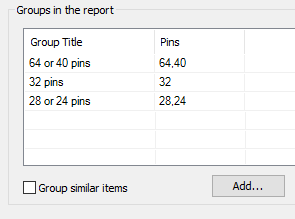
Group similar items
Check this box to group on the same line the components whose values of the specified properties are identical. For example, to group components of the same type and value on the same line, enter the data shown in the following figure.
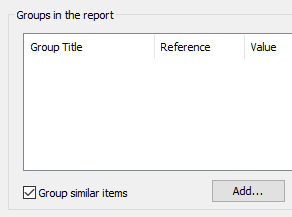
To list the components in groups according to type, and to group, within each group, in the same line the components with the same value, enter the data shown in the following figure.
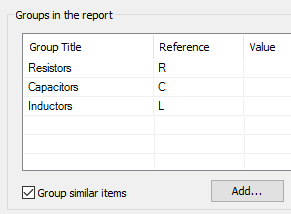
 Note: Note: |
|---|
Leaving the contents of the property Value empty, you get the grouping of values that coincide with each other. |